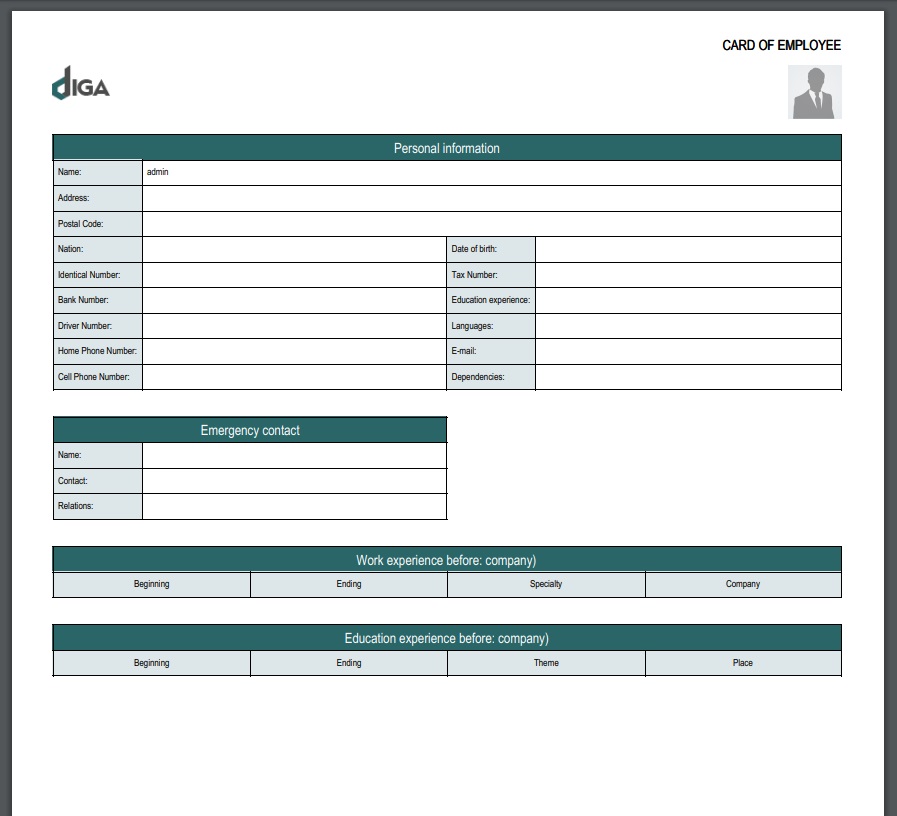Go to HR -> New employee
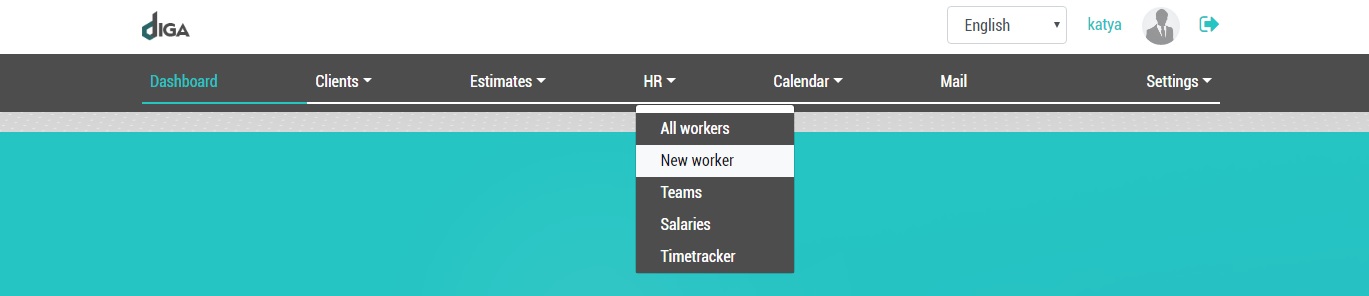
Before you open the window for creating a new employee card, with the sections «Personal data», «Official information», «Work experience», «Education» and others.
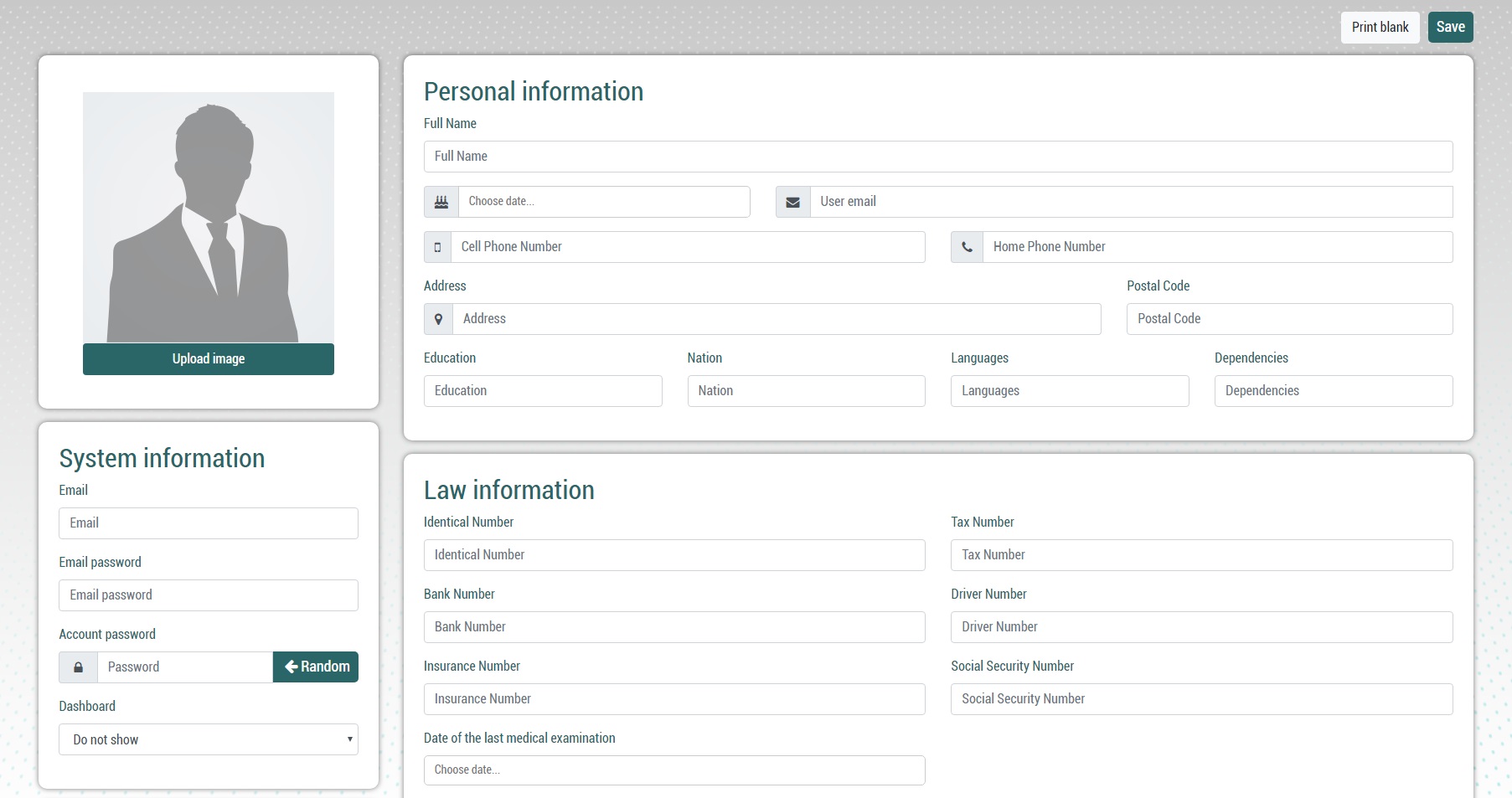
Enter all necessary information in the empty fields. You can also upload an employee photo.
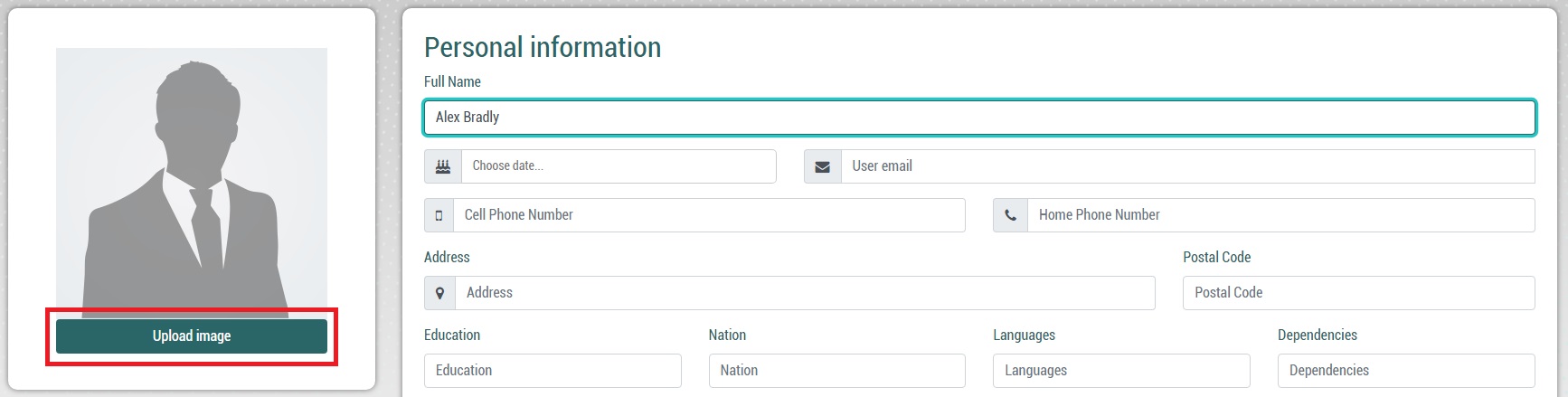
In the «Personal data» section, the «Full name» field is mandatory, otherwise the employee card will not be displayed.

In the section «System Information» it is necessary to fill in 3 fields:
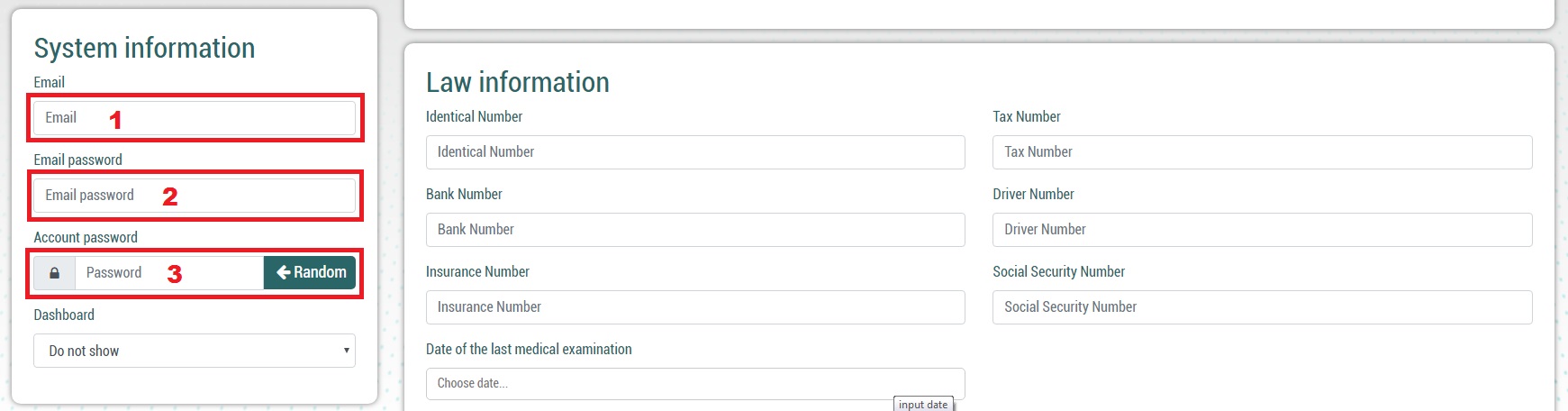
- Email — which is a personal active mail (using the same email address the employee will log into the ERP system)
- Password from personal mail — password from email employee
- Password for entering the ERP system — a new unique password
And also choose whether to display the user Dashboard (with all the analytical data and process statistics in the company) or will remain empty.
In the section «Working information» it is necessary to determine the STATUS of the employee:

In the section «Working information» it is necessary to determine the STATUS of the employee:
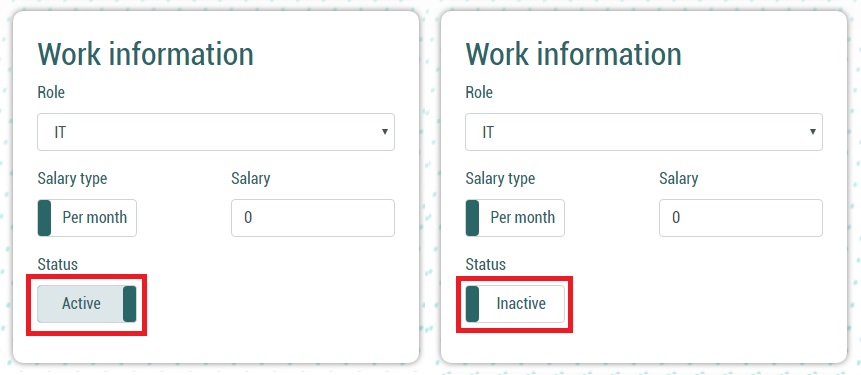
— active — the user can log on himself
— Inactive — Can not log in
After the information is saved, the new card will appear in the list of employees.
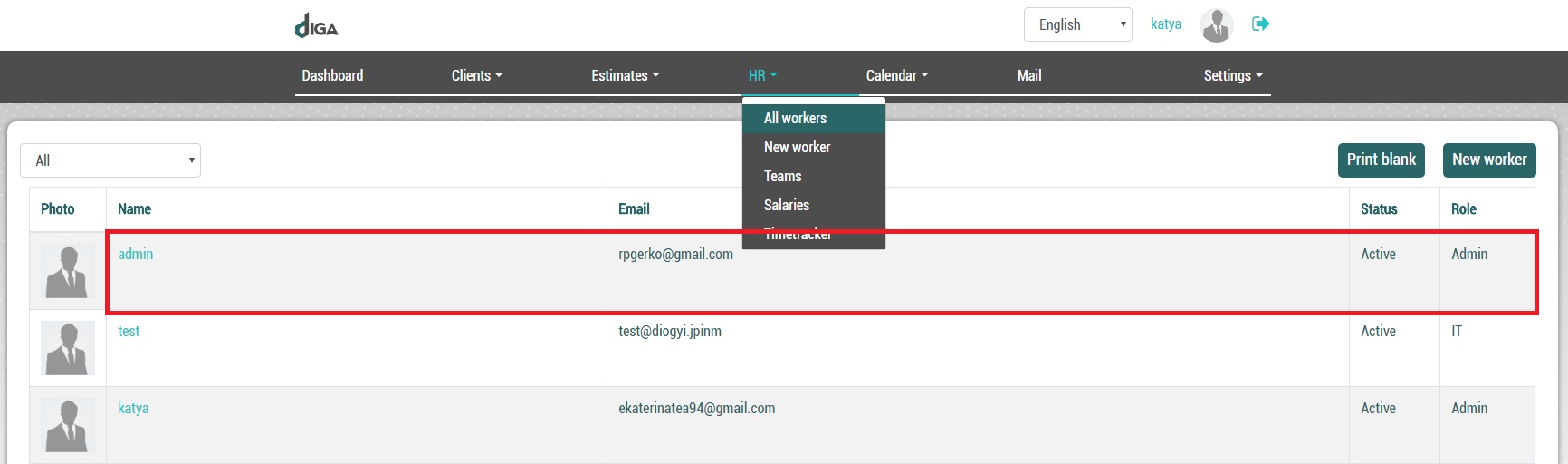
Also, after saving, you can print an already filled employee card — by clicking on the corresponding button at the top of the screen. If necessary, you can print an empty form (the button on the left).

Before printing, a viewing window with a customer card in PDF format will open.